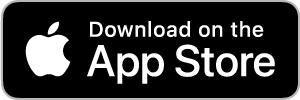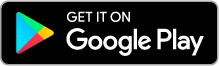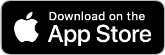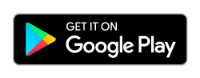Personal Online Banking FAQ
Current Personal Online Banking Customers can download the CVCB Mobile app from the App Store or the Google Play Store. On an iOS device, open the App Store, search for “Community West Bank” and select the “CVCB Mobile” app.
If you are not a Community West Bank Personal Banking customer, you must open a Personal Checking or Savings Account with Community West Bank then download the app above.
- Microsoft Windows 10 or Mac OS X 10.10 or later
- An internet connection with a minimum of 1 Mbps download speed
- The most recent version of Adobe Reader is recommended
- Android 5.Xx or later
- Apple iOS 12 or later
- Supported connectivity: 5G, 4G LTE, or Wi-Fi
- Camera resolution of at least 5 megapixels
- Mobile app functions best when GPS or location services are enabled.
- Google Chrome (current and previous 2 versions) for Windows/macOS
- Mozilla Firefox (current and previous 2 versions) for Windows/macOS
- Microsoft Edge (current and previous 2 versions) for Windows
- Safari (current and previous 2 versions) for macOS
Mobile Banking works with most prepaid plans but we cannot guarantee that your carrier supports standard U.S. short codes. T-Mobile prepaid does not support short codes so you will not be able to use the SMS text message service of Mobile Money with this plan.
With your initial login, if you forget your username or password, please contact Customer Service at (800) 298-1775 and we will assist you. If you forget your username and/or password after your initial login you will be able to click the “Forgot Username?” or “Forgot Password?” links on the login page on www.cvcb.com and follow the prompts to retrieve your username and/or password.
You will not be able to see any pending transactions. You will be able to see the current available balance and the most recently posted transactions.
No. All of your personal and financial information is stored within Online Banking.
No. Community West Bank offers Mobile Banking free of charge for all Personal Online Banking customers. Message and data rates may apply; check your plan for details.
Yes. You can register several mobile devices for Mobile Banking. Each device will have access to all accounts for that profile or User ID. To add a new device, Log In to your Personal Online Banking account and access the Mobile Banking pages. On the My Phones page, select "Add New Phone."
Yes. Any payees that you have set up through Bill Pay will automatically show up in Mobile Banking. You will not be able to set up new payees in Mobile Banking; you will need to do so from a PC.
Using Community West Bank’s Mobile App, you can now deposit checks without having to visit the Bank or an ATM. It’s quick, easy and incredibly convenient. Mobile Deposit allows you to take a photo of your check and send it to Community West Bank for deposit into your designated account.
To deposit a check using your Mobile device, follow the steps below:
To deposit a check
1. Endorse the check that you will be depositing by signing and adding “For Mobile Deposit Only” and last 3-digits of your account number to the back of the check
2. Login to the CVCB Mobile App and select “Deposit,” then “Deposit Check”
3. Choose the account that you would like to make your deposit
4. Enter the amount
5. Take a photo of the front of the check Tips for taking the photo: Make sure you take a photo against a background that gives you strong contrast and remove any objects that show up in the picture, make sure that the entire check is visible, in focus and well lit. If the photo looks clear you can accept it.
6. Repeat this process for taking a photo of the back of the check
7. Review and if everything is correct, select “Submit”
8. You can check the status of your deposit anytime, it will either have a pending, failed or accepted status
9. Once accepted, write “Mobile Check Deposit” and the date on the front of the check and store it for 30 days before destroying
All checks payable to you that are drawn in the US can be processed through Mobile Deposit. Checks that cannot be deposited are checks from foreign countries, food stamps, checks that have previously been deposited and any check that has poor image quality.
Mobile Deposit is very secure. It features multiple layers of security, giving your account and check data the highest level of safety available.
Generally, check/item deposits received prior to 5:00 p.m., Pacific Standard Time are processed on the business day of receipt and available for withdrawal the day following the date of deposit provided that an extended hold has not been placed on the account. Any check image deposit received after this time or on Saturdays, Sundays, and holidays when Community West Bank is closed will be processed on the Bank’s next business day. Acknowledgment that your check image deposit has been received by the Bank does not mean that the check image deposit was received error free.
Once accepted, write “Mobile Check Deposit” and the date on the front of the check and store it in a secure location for 30 days before destroying.
The software has built-in duplicate detection tools that detect items already captured. If the software detects potential duplicate checks, an alert prompts you to make a decision about the items in question. Also endorse the back of the check with "For Mobile Deposit Only" as a precaution.
The software has an Image Quality Assessment (IQA) tool that automatically identifies problems with the check image. If a problem is detected, you'll be asked to retake the photo.
After you have enrolled in text banking, you can begin using it by sending a text message to 226563 (BANKME) with one of the following commands:
- BAL: Displays the current account balance for all enabled accounts
- BAL account nickname: Displays the current account balance for the account that you specify.
- HIST account nickname: Displays the recent history for the account that you specify.
- XFER account nickname1 account nickname2 amount: Transfers the amount that you specify from one account to another.
- LIST: Displays a list of all available text banking commands.
- HELP: Displays a list of contact points for information about text banking. This may include the website address, phone number or other information.
STOP: Disable text banking. You can also use the settings in Online and Mobile Banking to enable and disable text banking.
Community West Bank's registered short code is 226563. You receive all Mobile Banking text messages from this number.
A short code is a shorter version of a phone number. Generally 5-6 numbers in length. You can send and receive text messages from a standard U.S. short code as well as a traditional phone number.
Every mobile service carrier has a different rate plan for text messaging and data service access. You may be charged per use or pay a flat rate for unlimited usage each month. You may also have different fees for text messaging and data services access. Contact your mobile carrier directly if you are not sure what fees you are charged for text messaging.
The text messaging service allows you to request account balances, transaction history, and ATM and branch location information any time from your mobile phone. We send text message responses to your phone.
The alerts service sends automatic notices to your mobile phone with information about your accounts. For example, we can send you an alert when your account balance goes below a threshold amount. You choose which alerts you want, and we'll send the alerts based on the time zone selected based on your Mobile Banking profile.
You can receive automatic alerts sent directly to your mobile device regarding account balances and transactions posting to your account. Alert options include:
- Transaction: Notifies you when the following transactions are generated: ACH, Domestic wire, EFTPS, Funds transfer, International wire, Payroll.
- Trigger based on transaction event: Drafted, authorized, processed, cancelled or failed.
- Date: Reminds you of a specific date or event.
- Account: Notifies you when the balance in one of your accounts drops below or rises above a specified threshold.
- History: Notifies you when a specified check number posts, a credit or debit transaction is greater than or less than an amount that you specify, or a transaction description matches text that you specify.
- Insufficient Funds: Notifies you when a transaction is rejected due to insufficient funds.
- Security: Notifies you when your password has been updated, login name has changes, browser is registered, a new device is accessed and forgot password option is elected.
NOTE: You do not need to be logged in to receive alerts. Secure messages and email alerts are sent immediately when they are generated. You can receive alerts through: secure message, email, telephone call, and text (SMS) message and push notification.
Alerts can be set up if you click “Services” in the navigation menu, then select “Manage Alerts.” Under the “New Alert” drop-down menu, select the alert type that you want to create. Enter the required information to set up that alert. When you create an alert, it takes effect immediately and stays in effect until you disable or delete it.
Mobile Banking data transmissions are safeguarded by 128-bit SSL (Secure Socket Layer) to prevent unauthorized access. Just like Personal Online Banking; Log In securely with your Username and Password, knowing that your information is protected by encryption technology.
*Community West Bank Mobile Banking is a free service and only available with a Community West Bank Online Banking Account. However, your mobile phone service provider may charge for text messages and/or web access: check your plan for details.
To use the CVCB downloadable application, your mobile device must have an operating system that supports application downloads and may require a data plan service plan. You download the CVCB application using the link sent by SMS text message during the enrollment process.
To use the Mobile Browser, your mobile device must have an Internet browser and may require a data plan service plan.
To use text banking your phone must be able to send and receive text messages to and from a short code. Message and data rates apply.