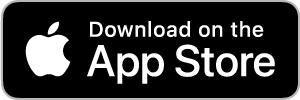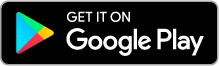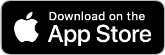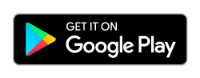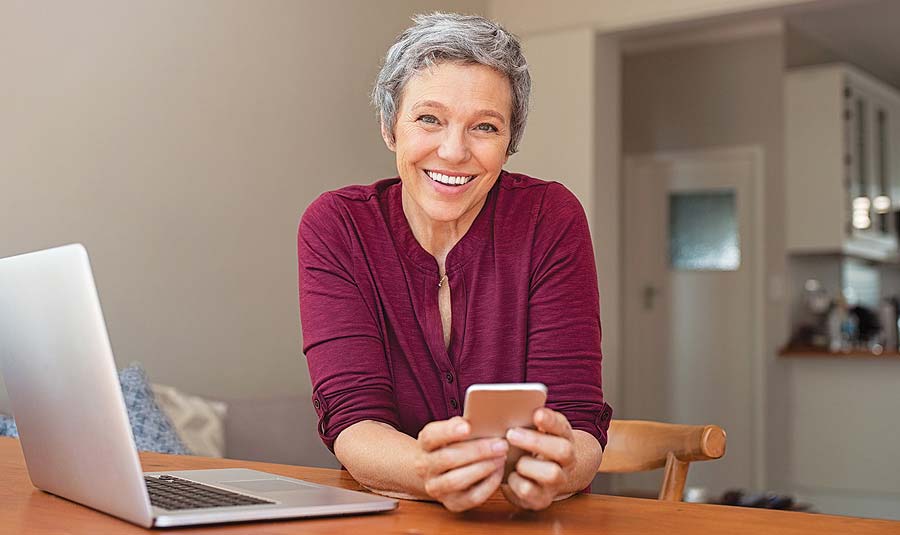Business Online Banking FAQ
Mobile Banking FAQ
If you are not a Community West Bank Business Banking customer, you must open a Business Checking or Savings account with Community West Bank. For more information about Community West Bank accounts, visit your nearest Community West Bank office or visit our Business Checking or Business Savings accounts page.
- Android 5.Xx or later
- Apple iOS 12 or later
- Supported connectivity: 5G, 4G LTE, or Wi-Fi
- Camera resolution of at least 5 megapixels
- Mobile app functions best when GPS or location services are enabled.
With your initial login, if you forget your username or password, please contact Customer Service at (800) 298-1775 and we will assist you. If you forget your username and/or password after your initial login you will be able to click the “Forgot Username?” or “Forgot Password?” links on the login page on www.cvcb.com and follow the prompts to retrieve your username and/or password.
You will not be able to see any pending transactions. You will be able to see the current available balance and the most recently posted transactions.
No. Community West Bank offers Business Mobile Banking free of charge for all Business Online Banking customers. Message and data rates may apply; check your plan for details.
Yes. You are able to pay bills through the Business Online Banking system through your PC and Mobile device.
Yes, mobile deposit is available when you download our new Community West Bank Mobile App. To access mobile deposit you will need to log in to the Community West Bank Mobile app, select “Deposit a Check” from the home page and follow the steps to submit a check.
If you previously had the Community West Bank Business App on your device, you will need to delete it and download the new Community West Bank Mobile App.
Yes, you can use text banking to send SMS messages from your mobile phone or other supported devices to get account information or to perform transfers.
To enroll in text banking, click “Settings” in the navigation menu then select “Text Enrollment.” Click “On” and in the SMS Text Number field enter the phone number that you want to enable for text banking. Agree to the Terms and Conditions and view the Privacy Policy. Follow the steps under “Visit Preferences” to configure text banking.
After you have enrolled in text banking, you can begin using it by sending a text message to 226563 (BANKME) with one of the following commands:
- BAL: Displays the current account balance for all enabled accounts BAL account nickname: Displays the current account balance for the account that you specify.
- HIST account nickname: Displays the recent history for the account that you specify.
- XFER account nickname1 account nickname2 amount: Transfers the amount that you specify from one account to another.
- LIST: Displays a list of all available text banking commands.
- HELP: Displays a list of contact points for information about text banking. This may include the website address, phone number or other information.
- STOP: Disable text banking. You can also use the settings in Online and Mobile Banking to enable and disable text banking.